Custom widgets are a basic term of creating reusable widgets in flutter. Here reusable widgets means defining widgets as per our need with customization to inbuild widgets and make a new widget. We can customize all the data including Style, width, height, text etc. So in today's tutorial we will make a standalone class in flutter in lib folder and make custom widget and call the widget in our main screen.
Flutter Create Custom Class Widget with Parameter
1. Create a folder Components in the lib folder of flutter project.
2. Creating a Dart file CustomText.dart in the components folder. This is our custom Text widget class file.
3. Copy Below code into CustomText.dart widget file.
Explanation:
- text argument is required and we must have to pass Text when we call this widget.
- textAlignment is non required with default value given. If use does not pass alignment value then it will call the default value which is TextAlign.start .
- textStyle is also non required value with default Text style defined.
import 'package:flutter/material.dart';
class CustomText extends StatelessWidget {
String text;
TextAlign? textAlignment = TextAlign.start;
TextStyle? textStyle = const TextStyle(color: Colors.green, fontSize: 24);
CustomText(
{super.key, required this.text, this.textAlignment, this.textStyle});
@override
Widget build(BuildContext context) {
return Text(
text,
style: textStyle,
textAlign: textAlignment,
);
}
}
4. Importing CustomText.dart file into our main.dart file.
import 'package:flutter/material.dart';
import 'Components/CustomText.dart';
5. Creating 2 Custom Styles.
static const TextStyle redHeading =
TextStyle(color: Colors.red, fontSize: 28, fontWeight: FontWeight.bold);
static const TextStyle greenHeading =
TextStyle(color: Colors.green, fontSize: 30, fontWeight: FontWeight.bold);
6. Calling CustomText widget in Column widget and pass custom styling on it.
Column(
children: [
CustomText(
text:
'Lorem Ipsum is simply dummy text of the printing and typesetting industry.',
textAlignment: TextAlign.center,
textStyle: redHeading,
),
CustomText(
text:
'Lorem Ipsum is simply dummy text of the printing and typesetting industry.',
// textAlignment: TextAlign.center,
textStyle: greenHeading,
),
],
)
Source code for main.dart file:
import 'package:flutter/material.dart';
import 'Components/CustomText.dart';
void main() => runApp(App());
class App extends StatelessWidget {
static const TextStyle redHeading =
TextStyle(color: Colors.red, fontSize: 28, fontWeight: FontWeight.bold);
static const TextStyle greenHeading =
TextStyle(color: Colors.green, fontSize: 30, fontWeight: FontWeight.bold);
@override
Widget build(BuildContext context) {
return MaterialApp(
home: Scaffold(
body: SafeArea(
child: Center(
child: Column(
children: [
CustomText(
text:
'Lorem Ipsum is simply dummy text of the printing and typesetting industry.',
textAlignment: TextAlign.center,
textStyle: redHeading,
),
CustomText(
text:
'Lorem Ipsum is simply dummy text of the printing and typesetting industry.',
// textAlignment: TextAlign.center,
textStyle: greenHeading,
),
],
)))));
}
}
Screenshot:


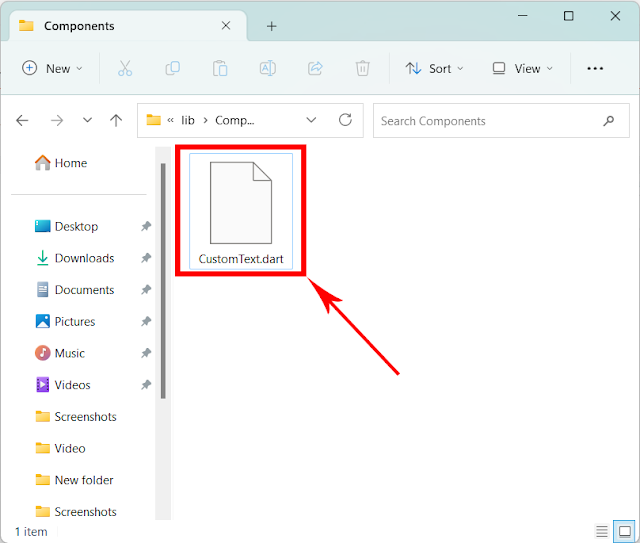

Comments
Post a Comment